
Tutorial to gain storage space on PlayStation 4 by directly downloading your video games in an external HDD.
PS4 offers the possibility of installing an external hard drive in order to expand the internal storage space through an HDD via USB, which allows us to download and store our videogames directly on that unit in order to have a larger internal space of the console . And is that if we take into account the high space required for current titles (from its facilities to large patches, through accessories), we can quickly run out of internal storage space on our PS4. Therefore, here is a tutorial to download, store and move PS4 games to an external hard drive.
How to download and save games on an external HDD on PS4
Thanks to the PS4 firmware update 4.50, we can now connect an external hard drive to the console to increase the available storage space; yes, we must meet certain requirements such as a size between 250 GB and 8 TB with USB 3.0 direct to the PS4 port; When connected, the console will help us to give the appropriate format.
Once everything is ready we just have to connect the disk to the console, turn it on and follow the configuration steps:
Upon completion of the process, PS4 will already recognize the external hard drive as extended console storage; Now, if we want to save and store games on this external drive, we must mark it as default, otherwise the internal hard disk will continue as default. To do this, follow the steps below:
At the end of the process, all the games that you download and install from disk will do it on the external hard drive of the console instead of the internal one as yet.
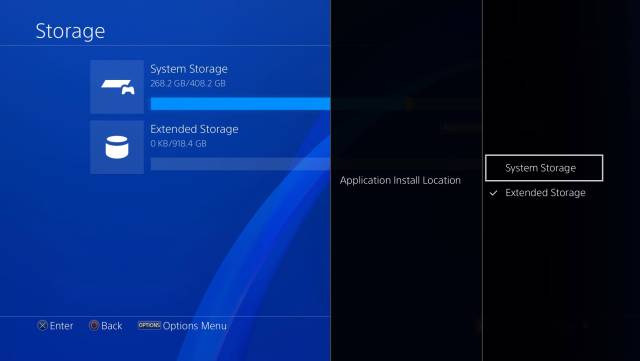
How to move games from internal to external hard drive
Once the hard disk is installed we can also move games from the internal disk to the external one to free up space in the first one; follow the next steps:
How to disconnect the external hard drive from PS4
If we want to disconnect the external hard drive from PS4 we must first do it through the console menus so as not to lose information or make the file system look corrupt; follow the next steps:
To reconnect the external hard drive we must turn off the console, connect the USB port and start normally.

