
We tell you the most effective method to capture screen and record videos on our PlayStation 4 console and all the options that this system offers.
Whether due to generation changes, the influence of the Internet on online games or the simple fact of being able to buy a game at the moment of its launch from the comfort of the sofa, technology changes the use we give to our consoles. Of course, the rise of social networks has also influenced our habits when it comes to playing. An unforgettable moment of our favorite title can be summarized in a single frame, which we can later share via Twitter, for example.
For this reason, and so that you can get the most out of this function of PlayStation 4, we summarize its functionalities below. In addition, we remind you that we have also provided you with a series of tips to be able to cool and reduce the noise of the console in order to be prepared for the hot summer in which we are immersed.
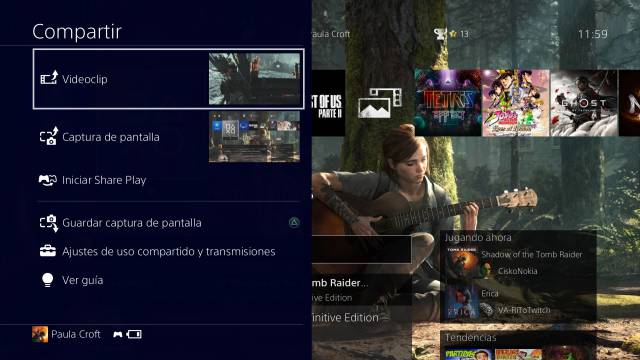
How to capture screen and record videos on PS4; SHARE button settings
If we press the SHARE button on our PS4 controller we can access the settings menu, in which we can select whether to keep the standard mode or switch to easy mode. We recommend the “Easy Screenshots mode”, as it will allow us to take screenshots quickly if we need to stop the game and just press SHARE once. In this way, we will open the menu by holding down the SHARE button, while if we press it for just a moment we will save a new capture in the gallery. Finally, if we press it twice in a row, we will start recording a video, the duration of which will depend on the settings we have chosen.

On the other hand, we can configure in which format we want the images to be saved (JPG or PNG), the duration of our video recordings, as well as other advanced settings when sharing our captures with friends or making live broadcasts. . All this can be configured from the same menu in a simple and comfortable way.
The Play Share function
Through this function we can create private groups with the friends we choose. In this way we can share our plays and captures to a specific group of people, without the need to upload it to social networks or send them individually.
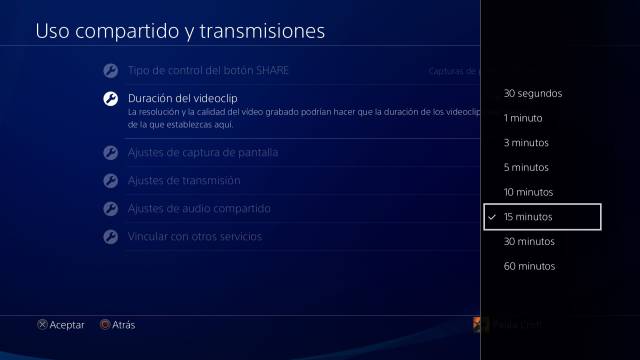
We can manage our captures in the menu intended for it, in which they will be ordered by the game to which they belong. Of course, if we want to extract the captures from the console without uploading them to networks, we can always use a pendrive or an external storage unit and connect it to the PS4 through the USB port.

