
Epic Games announces that this long-awaited feature is now ready and ready for all who can take advantage of it.
Fortnite has just been shown for the first time on the new generation of consoles, specifically on PlayStation 5. It was during the presentation event of the machine, in which the launch date and price were also revealed. Epic Games’ battle royale, meanwhile, has been updated on PC to offer ray tracing, in other words, and as defined on the official website, an advanced rendering effect that “allows to generate new visual and lighting effects ”. In addition, the update adds improvements to ambient occlusion, shadows, reflections and global lighting in real time.
Those with an NVIDIA DLSS compatible graphics card have the opportunity to boost performance with higher frame rates. There are three options available: quality, balanced, and performance. These three settings “control the rendering resolution of the DLSS and allow you to choose the correct balance between image quality and FPS.”
Not all computers will be able to configure ray tracing on PC. To do so, it will be necessary to meet a series of requirements that Epic Games has shared in the same entry on its website:
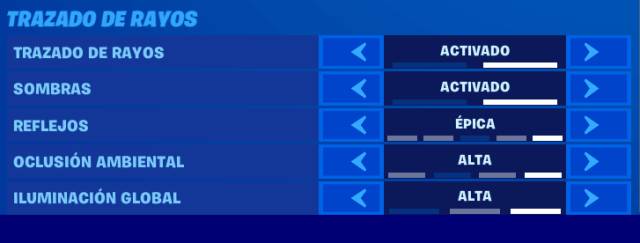
Minimum system requirements
- DirectX 12 required
- CPU: 4 cores or more
- NVIDIA GeForce RTX2060 or higher (use the latest versions; compatible with 450.00 or higher)
- Windows 10 version 1903 (May 2019 update, build number 18362 or later)
Recommended system requirements
- DirectX 12 required
- CPU: 8 cores or more
- GPU: NVIDIA GeForce RTX2080 or higher (use the latest versions; compatible with 450.00 or higher)
- Windows 10 version 1903 (May 2019 update, build number 18362 or later
How to activate ray tracing
- Install the Windows update for May 10, 2020 (or later).
- Install the R455 driver.
- Open the settings menu (Esc> Settings):
- Scroll down until you reach Advanced Settings and change the version from DirectX to DirectX 12:
- You will find DLSS at the end of Advanced Settings, and it has three modes: quality, balanced and performance.
- Enable ray tracing option and some or all available ray tracing effects

