
Tutorial to learn how to change the language of Playstation 4 through the configuration menus of the console.
PS4 supports several languages, including Spanish, although many users in Spain may want to change the language of the console for another with which they feel more comfortable. Therefore, from the console's own configuration menu it is possible to change the language of PlayStation 4 through a few simple steps. And is that either to enjoy a game in another language available or by simple affinity with another language other than the one that is default at that time, it is possible to change the language of the console directly and easily. Therefore, we will show you how to change the language of PS4.
How to change the language of PlayStation 4
Changing the language of PS4 is very simple; follow the next steps:
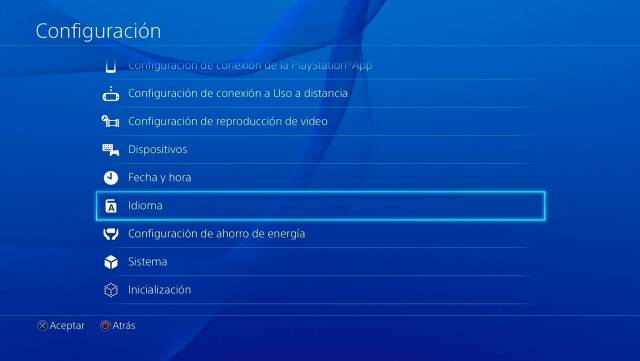
The available PS4 languages are:
- Czech
- Danish
- German
- English United Kingdom)
- English United States)
- Spanish (Latin America)
- Spanish – Spain)
- French (Canada)
- French france)
- Indonesian
- Italian
- Hungarian
- Dutch
- Norwegian
- Polish
- Portuguese (Brazil)
- Portuguese (Portugal)
- Russian
- Romanian
- Finnish
- Swedish
- Vietnamese
- Turkish
- Arab
- Greek
- Japanese
- Korean
- Thai
- Simplified Chinese characters
- Traditional Chinese characters
On many occasions, if we want to change the language of a video game for another one available, we just have to change the language of the console so that the change takes effect.
On the other hand, it is also possible to change the language for entering text through:
- Settings – Language – Input languages.
It is also possible to set keyboards to configure several languages (keyboards) to be used for text input; follow the next steps:
Switch between languages when entering text

