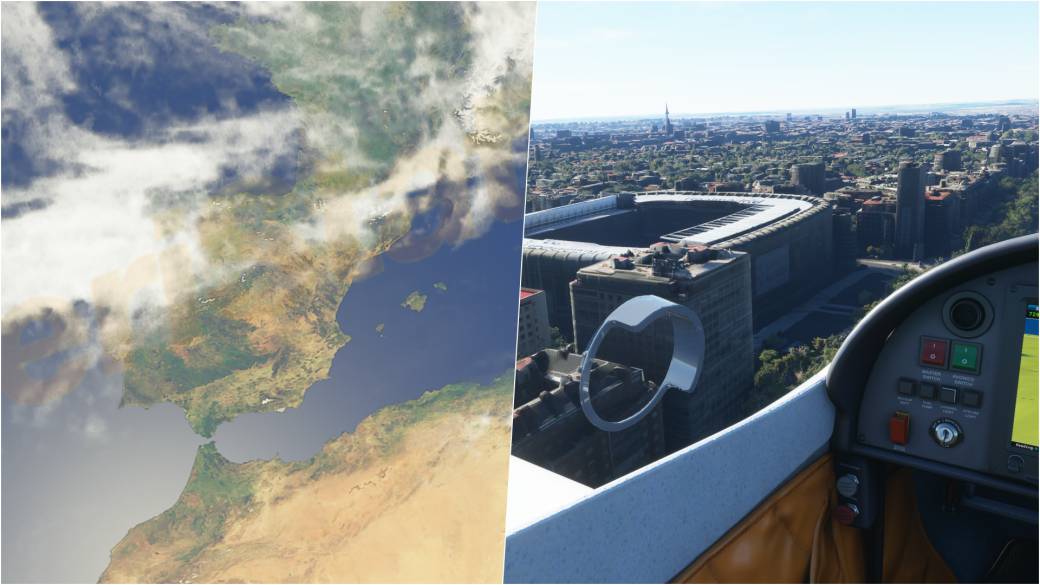
Learn how to use Bing Maps to fly directly to your preferred destination in Microsoft Flight Simulator. Find the coordinates and take off.
Microsoft Flight Simulator has already taken off. The saga returns after 14 years in fallow, a strip in which the advancement of technology was key for Asobo Studio to take the reins of the project. The title has an option hidden in plain sight that will allow you to fly from anywhere on the planet without having to take off from an airport.
Thanks to the use of Bing Maps, the simulator has full integration with the Microsoft search engine. If you are looking for any position from a browser, the coordinates that you can enter can be entered into the game. If you want, for example, to visit Area 51, copy the coordinates and fly around it in a matter of seconds.
Therefore, below we leave you a simple tutorial in which you will learn how to do it, as well as ten locations that you can visit virtually.
Tutorial: How to Fly to Custom Destinations Using Bing Maps in Microsoft Flight Simulator
1º- Open the game and choose the travel option. In the planet menu, on the left, you will see a tab called Search. That box will be the one that will receive the coordinates that we will enter next.
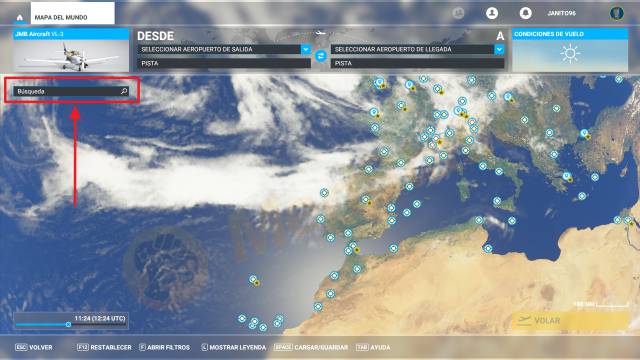
2º- Press the alt + tab keys and go to your preferred browser. Search for Bing Maps and select the first web address.
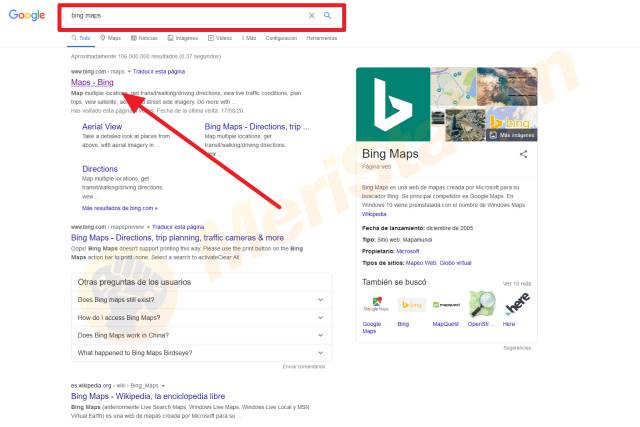
3º- Within Bing Maps, write in the search engine the place you want to visit. Click on the first entry that fits the location and center the screen on it.
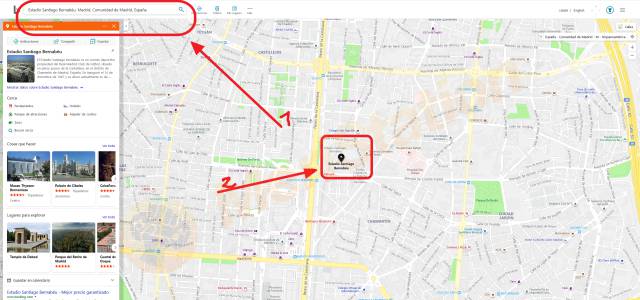
4th- Around the place you have searched, click with the right button of the mouse. You will see that a series of options are displayed. The last you will find will be a series of numbers: those are the coordinates. Click on them and press the Control + C keys at the same time
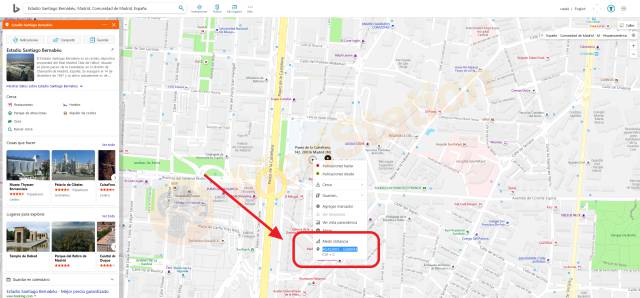
5º- Once copied to the clipboard, go back to the game and copy with the Control + V keys in the search space. Choose any nearby airport and hit Fly.
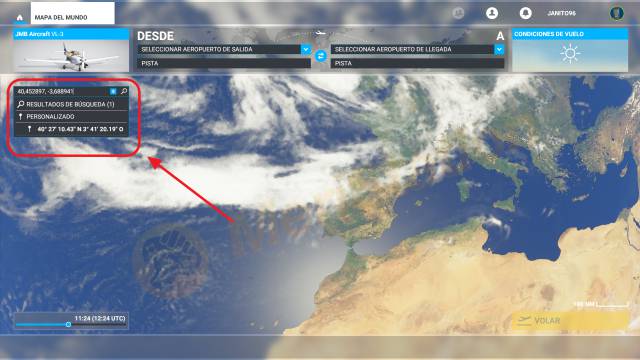
6th- Enjoy the views.

10 destinations to visit in Microsoft Flight Simulator
Thanks to the fact that you have the entire planet at your disposal, we offer you ten destinations to visit virtually.
-
Area 51 → 37.235341, -115.809333
-
Chernobyl Nuclear Power Plant → 51.389344, 30.099894
-
The fortified city of Ait Ben Hadu → 31.044558, -7.131970
-
Great Pyramid of Giza → 29.978447, 31.133126
-
Christ the Redeemer of Corcovado → -22.951965, -43.210007
-
Machu Picchu → -13.152539, -72.530377
-
Golden Gate Bridge → 37,818130, -122,478372
-
Forbidden City (Beijing) → 39.917863, 116.397295
-
Pyongyang (North Korea) → 39.020737, 125.727015
-
Teide National Park → 28.278653, -16.631152
Source | Microsoft Flight Simulator

