
As in the previous generation of consoles, the Internet connection is essential to keep the games and system up to date.
PS5 has hit stores in two different models, one with a reader and the other without a reader. In both cases, the Internet connection is essential, since we will need it not only to download our digital games, but also to update the operating system or the games themselves. Therefore, it is important to configure the Internet connection correctly. As in the case of PlayStation 4 we have two ways to do it, by Ethernet cable or by wireless connection (WIFI). And how can we do it? Pay attention to this tutorial.
Connect PS5 by cable
You can connect to the Internet with the PlayStation 5 console using a LAN cable (for a wired connection): go to Settings> Network> Settings> Set up Internet connection> Set up wired LAN.
- If you select Connect and follow the onscreen prompts, the standard settings will be selected automatically.
- To adjust the settings, select Advanced settings.
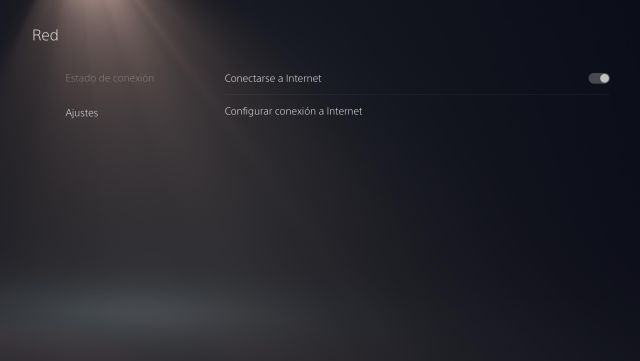
Advanced settings:
You can manually configure the following settings before the PS5 console connects to the network:
- IP adress
- DHCP host name
- DNS
- MTU
- Proxy
Connect PS5 by WIFI
- You can connect to the Internet with the PlayStation 5 console via Wi-Fi (for a wireless connection): go to Settings> Network> Settings> Set up Internet connection.
- The saved access points and those that were found appear. Select the access point you want to connect to, and then adjust the settings.
- If the access point you want to connect to does not appear, select Configure manually, and then adjust the settings accordingly.
- If you are using a WPS compatible access point, you can select Configure via WPS to connect in a few easy steps. WPS is only available in certain countries and regions.
- If you want to further adjust your settings, in case you have to do so due to your network environment, you can select your access point and then choose Advanced settings.
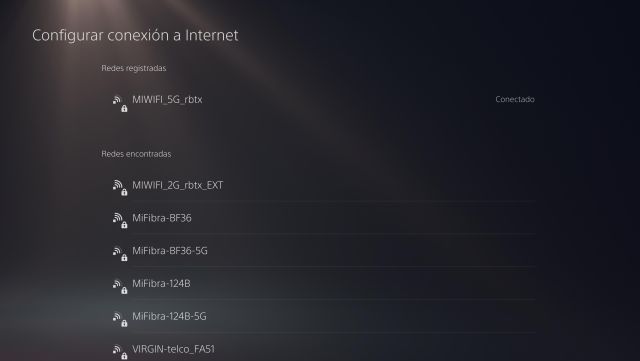
Advanced settings:
You can change the following settings:
- IP adress
- Host name
- DHCP
- DNS
- MTU
- Proxy
Important: If you are not familiar with these settings, consult your ISP or network administrator.
If the Wi-Fi network you want to connect your PS5 to is password protected, a lock icon will appear. You will need to enter the home network security code (WPA, WPA2, WEP). This code can be found:
- On the back of the router
- Communicating with your network administrator
- Communicating with your ISP

