
Practical guide on how to pair an Xbox One control controller with Windows 10
Do you want to use your Xbox One controller to play your favorite video games on PC? Thanks to our tutorial you will know how to connect the command of the current Microsoft desktop console on Windows 10 PC, an operating system that recognizes that command without any compatibility problem, so it will not be necessary to use third-party applications to Enjoy this option without any setback. Of course, we must know what generation of the Xbox One controller we have, since not everyone has Bluetooth connectivity, so in this case it will be necessary to use the USB cable.
How to connect the Xbox One controller to PC
The first thing we should know is whether our Xbox One controller is compatible with Bluetooth or not; and is that the controls of the first Xbox One do not have Bluetooth connectivity, while those of Xbox One S and Xbox One X, yes. We can quickly find out as follows: if the controller has the upper plastic of the triggers around the Xbox button on the controller, it does not have Bluetooth; on the contrary, if the plastic does not lower towards the front of the remote, the remote does have Bluetooth.
If you have an Xbox One controller with Bluetooth, first press the Xbox button until it lights and then press the pairing button at the top for a few seconds; When the Xbox button light flashes fast it will be in pairing mode.
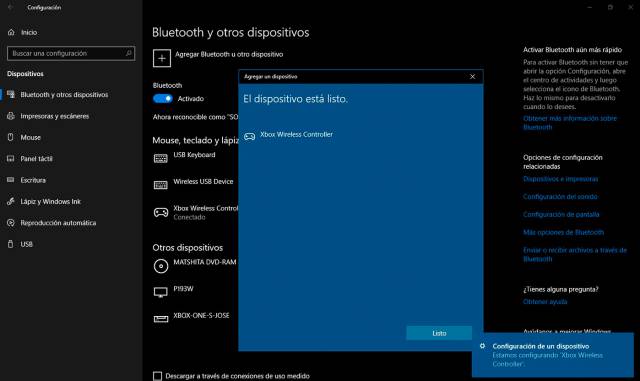
With the command in pairing mode, enter Windows Settings through the cogwheel icon in the start menu; Now go to Devices. Now access Bluetooth and other devices; Once inside, tap Add Bluetooth or another device to find the Xbox One controller and pair it.
Choose now the Bluetooth option and then a list of devices compatible with this type of connection will appear; Choose Xbox Wireless Controller to pair the controller with Windows 10.
On the other hand, if you have a remote control without a Bluetooth connection, you can connect the remote with a USB cable; To do this you just have to connect the cable to both the remote control and the PC and Windows 10 will automatically recognize the remote control, with the button mapping ready for action.

