
Sony remembers the content creators and offers a short tutorial guide for getting started for sharing live games on Twitch.
When the last generation of Sony began, PS4 incorporated the Share button in its controller, which initially did not aim to be as important as it has finally turned out. Playing and sharing is already part of the daily life of many players; to the point that many can dedicate their working lives to creating video game content. In PS5 everything will be easier and faster with Create.
YouTube, Twitter, Twitch and similar portals are the channel chosen by a large majority, but the latter is the one that currently dominates the market in the transmission of live video game games. And the DualSense, with its Create button, is the protagonist. So we can stream games on Twitch from a PS5.
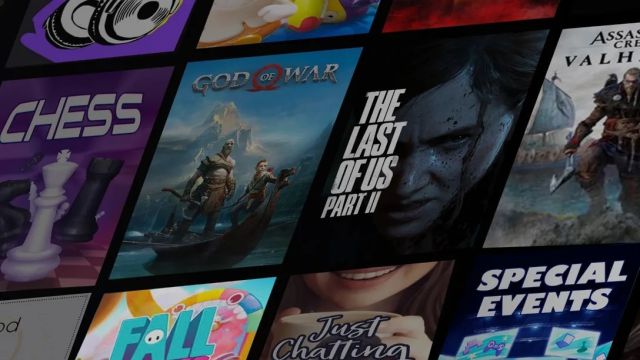
Twitch and PS5 will have direct link: play and share directly
If a few weeks ago we learned that applications such as YouTube, Netflix, Disney +, Amazon Prime Video, Spotify or Twitch were going to be incorporated into PS5 launching this November 12 (November 19 in Europe), it is time to get into the operation of Amazon’s streaming-centric solution, the one with the purple symbol.
PS5 and PS5 Digital Edition are already available in countries like the United States and Japan; in Europe we will have to wait until November 19 to receive them at home. You can check out all the confirmed launch games, our review of the console and Marvel’s Spider-Man: Miles Morales.
References | PlayStation Blog
