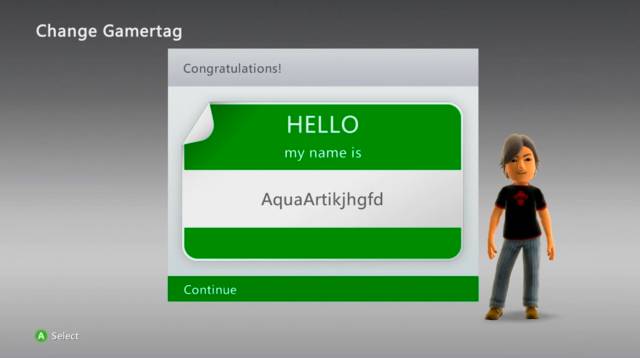March 12, 2020
Updated on March 12, 2020
Chris Watson is a gaming expert and writer. He has loved video games since childhood and has been writing about them for over 15 years. Chris has worked for major gaming magazines where he reviewed new games and wrote strategy guides. He started his own gaming website to share insider tips and in-depth commentary about his favorite games. When he's not gaming or writing, Chris enjoys travel and hiking. His passion is helping other gamers master new games.
Expertises: Game Development, Unity and Unreal Engine, C# and C++ Programming, Interactive Storytelling, Esports and Streaming
Tutorial to learn how to change the username of the Xbox ecosystem, both on console and on PC.
From 2019 it is already possible to change the Gamertag or username of the Xbox ecosystem; Therefore, below we offer you a complete tutorial so that you can change your Gamertag, both from Xbox One and from PC through the official website of Xbox. Also, as a novelty, we can use an existing Gamertag, although to differentiate ourselves from the original, a series of digits will be added to the end of the name. On the other hand, changing a Gamertag offered by Microsoft will be free, although from the second change a payment will be applied that may vary depending on the country and currency.
How to change the Gamertag on Xbox One
Follow the steps below to change the Gamertag on Xbox One:
Press the Xbox button on your controller
Select the profile image located in the upper left corner
Follow the next path: My profile – Customize current Gamertag profile
Write or choose a new Gamertag in Choose your new Gamertag
Confirm Gamertag change
How to change Gamertag on PC
It is also possible to change the Gamertag through the official Xbox page on PC; follow the next steps:
Access the official Xbox page dedicated to Microsoft accounts with the email address and password of the account associated with our Gamertag
Write or choose a new Gamertag
When you find an available Gamertag select Request it
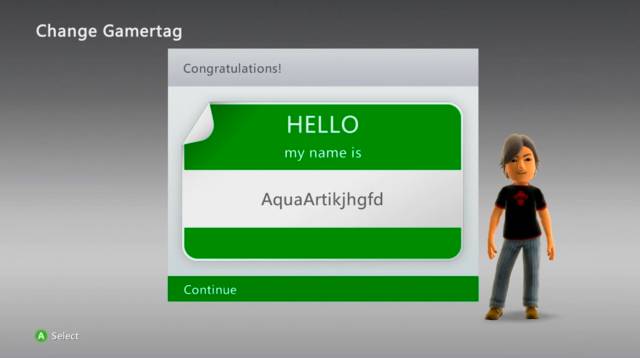
How to change the Gamertag with the Companion app on the Xbox console in Windows 10
Finally, it is also possible to change the Gamertag through the Companion application on the Xbox console in Windows 10; follow the next steps:
Log in to the Companion application on the Xbox console in Windows 10 with the email address and password of the account associated with our Gamertag
Select the profile image located in the upper left corner
Follow the next path: Customize – Change Gamertag
Write a new Gamertag and select Check Availability
When you find an available Gamertag select Request it