
Tutorial to configure the console's NAT connection if you experience connectivity problems.
Are you a regular online videogame player on Xbox One? Do you experience connection problems and don't know how to fix them? Probably, your console has NAT errors, so in this tutorial we will explain what NAT is and how to solve this type of setbacks in a simple and fast way.
How to change the Xbox One NAT type
The acronym NAT stands for Network Address Translation, which translated from English is the translation of network addresses or IP framing. This is the process performed by a router to allow the connection of several devices to the Internet via WiFi. Due to the limitations in the number of connections, several devices can be joined in a single IP and it is here when a NAT is necessary, which will allow the simultaneous sending of data to their corresponding devices. On some occasions, Xbox One may show NAT errors that may interfere with a correct online connection.
NAT types
There are up to three types of NAT, which are:
-
Open NAT: The most recommended type of NAT and with which we will not have connection problems when playing with other players in online mode.
-
Moderate NAT: With this type of NAT we can have connection problems such as slower response or not being able to host game sessions.
-
Strict NAT: The worst NAT option, since we can only connect with users with open NAT; The connection will be especially slow.
How to check the NAT type on Xbox One
In many games our type of NAT will appear on the screen, as in the different deliveries of FIFA or Call of Duty, to name a few of the most popular. If you want to check the NAT type of your Xbox One, follow the following route:
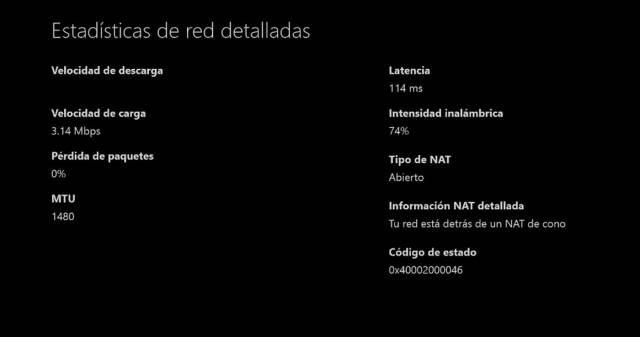
How to change the Xbox One NAT type
We can try up to three possible solutions to NAT problems:
The first option is to deactivate Immediate Start and activate Energy Saver, so that the NAT is reset every time you turn on the console; yes, it will take a little longer than usual.
You can also try to do a forced reset of Xbox One by pressing the power button on the console for a few seconds; When resetting, go to the Network Settings and test the multiplayer connection. This will update the NAT to become moderated or open at best.
The third option is to reevaluate the multiplayer connection in the network configuration panel through the combination of LT + RT + LB + RB buttons, all at the same time. This will allow us to enter the advanced configuration and the console will update the NAT.

